class: middle right background-image: url(pictures/PowerBI_logo.png) background-position: left <div> <style type="text/css">.xaringan-extra-logo { width: 110px; height: 128px; z-index: 0; background-image: url(pictures/ssb-logo-rgb300pxl.png); background-size: contain; background-repeat: no-repeat; position: absolute; top:1em;right:1em; } </style> <script>(function () { let tries = 0 function addLogo () { if (typeof slideshow === 'undefined') { tries += 1 if (tries < 10) { setTimeout(addLogo, 100) } } else { document.querySelectorAll('.remark-slide-content:not(.title-slide):not(.inverse):not(.hide_logo)') .forEach(function (slide) { const logo = document.createElement('div') logo.classList = 'xaringan-extra-logo' logo.href = null slide.appendChild(logo) }) } } document.addEventListener('DOMContentLoaded', addLogo) })()</script> </div> .title[Introduction to business intelligence in public statistics (Power BI)] .title[.posi2[Webinar hosted by European Statistical Training System (ESTP) and Statistics Norway (SSB)]] <br> .title[.posi[20.-22. april 2021]] ??? - Welcome <br> <br> - First ESTP-course <br> <br> - a large group <br> <br> - challenges with a webinar <br> <br> - why the interest --- ## About us .pull-left[ <div class="figure"> <img src="pictures/obr2.png" alt="Øyvind Bruer-Skarsbø" width="30%" /> <p class="caption">Øyvind Bruer-Skarsbø</p> </div> <div class="figure"> <img src="pictures/Carl_bg.png" alt="Carl Franklin Corneil" width="30%" /> <p class="caption">Carl Franklin Corneil</p> </div> ] .pull-center[ .bio[ *Senior Advisor* *Division of Social Statistics* *Labour Market and Wage Statistics* *Statistics Norway*] <br> <br> <br> <br> <br> <br> <br> <br> <br> .bio2[ *Advisor* *Division of Social Statistics* *Labour Market and Wage Statistics* *Statistics Norway*] ] --- class: inverse center middle right ## Aim of this course .quote[ The aim of this course is to give the participants an understanding of how a business intelligence tool like Power BI can be usefull in the production of official statistics, and show how to build basic dashboards using Power BI Desktop.] --- ## About this course - All resources available at the [course website](https://skars82.github.io/estp_course_pbi/) <br> <br> -- - We assume that you have installed .animated.bounce.dib[[Power BI Desktop!](https://powerbi.microsoft.com/en-us/downloads/)] <br> <br> -- - We are a big group (35 participants) <br> <br> -- - Lets divide into 7 groups with 5 each for discussions --- ## What is Business intelligence (BI)? - Tools to ~~easily~~ extract and communicate insights from data <br> <br> -- - Response to the growing amount of data in all organizations <br> <br> -- - Make an organisation less dependent on its IT-departement <br> <br> -- - An answer to the "webbrowser-takeover" <br> <br> -- - A javascript-free life 😎 <img style="float: right;" alt="" src="https://media.giphy.com/media/5PhpuOph9pwoyuqHjd/giphy.gif" /> <div style="clear: right"> ...text... </div> --- class: top left background-image: url(pictures/gartner_2020.png) background-size: 80% 80% background-position: bottom center ## Why Power BI? --- class: inverse center middle <div class="container"> <blockquote class="brooks"> I web, therefore I am <strike>spiderman</strike> <br> <footer>Yihui Xie, RStudio</footer> </blockquote> </div> --- ## Fundamentals of Power BI - Microsoft product <br> <br> -- - Very well integrated with the rest of Microsoft 365 <br> <br> -- - "*cradle to grave*" solution (from source-data to embeddable link) <br> <br> -- - Tool for (mostly) descriptive statistics <br> <br> -- - You .yellow1[can] use it without code <br> <br> -- - Desktop-version is free, and the rest costs <br> <br> -- - Can handle most data sources...even big data! <br> <br> -- - can do webscraping, text-analyzes, machine-learning --- class: inverse left background-image: url(pictures/pipeline.png) background-position: center middle ## Basic PBI pipeline --- class: inverse center middle .animated.heartBeat.dib2[Breaktime!!] --- ## Group discussions -- .pull-left[ ### How? - 5 in each group <br> <br> - 15 minutes <br> <br> - select 1 group leader <br> <br> ] -- .pull-right[ ### What? - How are you gonna use PBI ? <br> <br> - Power BI service implemented? <br> <br> - Why did your boss send you here? <br> <br> ] --- ## Main parts of Power BI -- .pull-left[ ### <span style="color: #EFBE43;">1. Report window</span> - Visualizing <br> <br> - Data model <br> <br> - Publishing ] -- .pull-right[ ### <span style="color: #EFBE43;">2. Power Query</span> - Extract/import data <br> <br> - Transform data <br> <br> - Load data ] -- <br> <br> <br> .animated.heartBeat.dib2.yellow[Lets open Power BI!] --- ## Task 1: Importing (more) data - **Import** and **append** the the rest of the csv-files. Remember to do the same transformations as we did with with the first dataset! *Hint: There are many ways to do this, but remember the trick of duplicating queries in Power Query. <br> <br> - After youre done importing data, check that data types and other things have not changed. <br> <br> - Load the data into the report-window. <br> <br> - Create a line chart with date on the x-axis and the number of people on the y-axis. --- ## Building a data model -- .pull-left[ ### Star schema - fundamental part the PBI-workflow <br> <br> - 1 table that has all the variables to be aggregated <br> <br> - all other information separated out to other tables <br> <br> - requires some experience to set up if the data is large and you want to track changes within units over time (slowly changing dimensions) <br> <br> - Dont worry!😌 Only simple examples in this course.. ] -- .pull.right[ <img src="pictures/star_schema.png" width="50%" /> ] -- .animated.pulse.dib.yellow[Lets open Power BI!] ??? - Create date table <br> <br> - Create region_dim --- ## Task 2: Adding datasets to the model - Import the file *sn07.dim.csv* (Standard Industrial Classification 2007) <br> <br> - Clean the data so that we can connect it to to our main table <br> <br> - Load data from Power Query to report page <br> <br> - Connect it to the main dataset <br> <br> - Create a matrix-visual that allows the user easily drill up and down from 1-digit to 5-digit NACE2007. The drilling should happen by the NACE-name and not the NACE-code! ### Extra-task: - Manually create a dimension-table for gender and connect it to the main dataset. Create a slicer that lets the user select which sex is diplayed in the matrix. --- ## DAX -- - DAX is the "programming language" of the report window. [See documentation](https://docs.microsoft.com/en-us/dax/dax-overview) <br> <br> -- - DAX is used to create measures, calculated columns and calculated tables. <br> <br> -- <style> div.blue { color: #FDF7E9; font-size: 1.0em; background-color:#EFBE43; border-radius: 5px; padding: 20px;} </style> <div class = "blue"> Measures are dynamic calculation formulas where the results change depending on context. </div> -- - Measures a by far the most important and the focus in this course. <br> <br> -- - Organize your Measures in a separate table .pull-right[ <img src="pictures/measures_table.PNG" width="40%" /> ] --- ## Basic DAX .pull-left[ ### Syntax `\(MeasureName=\)` `\(Function('TableName'[Column])\)` .yellow2[for example] `\(People=COUNT('factable'[pid])\)` .yellow2[counts the number of rows in the column **pid** in the table **factable**.] ] -- .pull-right[ ### Important functions - SUM - COUNT - DISTINCTCOUNT - CALCULATE - FILTER - SELECTEDVALUE ] --- ## DAX Operators 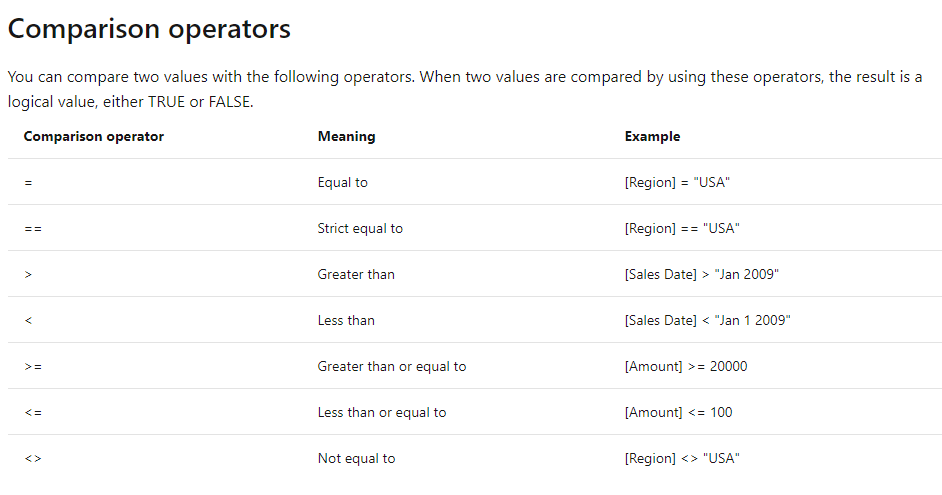 --- class: inverse center middle .animated.heartBeat.dib2[Lets write some DAX!!] --- ## Task 3: Write more DAX - Create a visual that in some way shows the number of workers in each region. <br> <br> -- - Insert a slicer that lets the "user" filter by year. <br> <br> -- - Create a measures that shows the count of working people last year relative to the chosen year. Copy-paste the visual from [1] and replace the measure with the new measure. --- ## Project for day 2 - Pick a data source that is relevant to you and your work (API, database, csv, web, etc.) <br> <br> - Think about what you want to display <br> <br> - Build a data model with the data <br> <br> - Use dax to calculate measures <br> <br> - Use company colors and logos to beatify your report <br> <br> - Do a project that lets finish in a day (dont be over-ambitious...) <br> <br> - Send us pdf-copy at the end of the day <br> <br> - On day 3 you show it to the group and discuss <br><br> .yellow.dib[GOOD LUCK 😁] --- ## Discussing the tasks - How was to work with Power BI? <br> <br> - What was the most difficult? <br> <br> - Did you model your data?